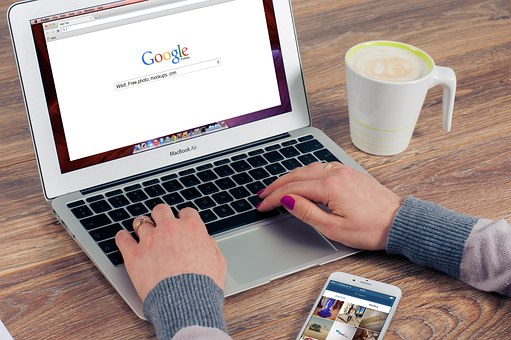What lies ahead is a MYSTERY. Don't be afraid to EXPLORE.
Online psychotherapy works differently from meeting face-to-face at the practice. You can choose to use an online video calling platform of your choice. Teams, Zoom, Skype, and Facetime seem to be the most popular at the moment. Apparently, all these platforms are now safe, especially since the compulsory security upgrades. My preferred platform is Teams at present, mainly for consistent reliable connection reasons.
Here's what you need to do to set up an online session:
- Email to arrange your free 15 minute online therapy/supervision appointment
- Request and fill out a secure confidential questionnaire and contract
- Download the latest version of your chosen online platform
- if needed, add progressive.process to your chosen online platform
- Wait for confirmation of your appointment.
Once I have received your forms, I can give you specific details about our first appointment
- Try to set aside a quiet room with minimal distractions during our session if possible.
Overall, if you live in Australia and have an Android phone, we can use the simple video call option if you prefer too. I'll just video call you at the time of our session, and the call will ask you to accept the video call.
Click here to book your free online consultation
Scroll down to view more 'frequently asked QUESTIONS' about having online appointments.